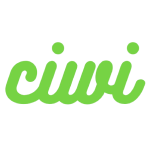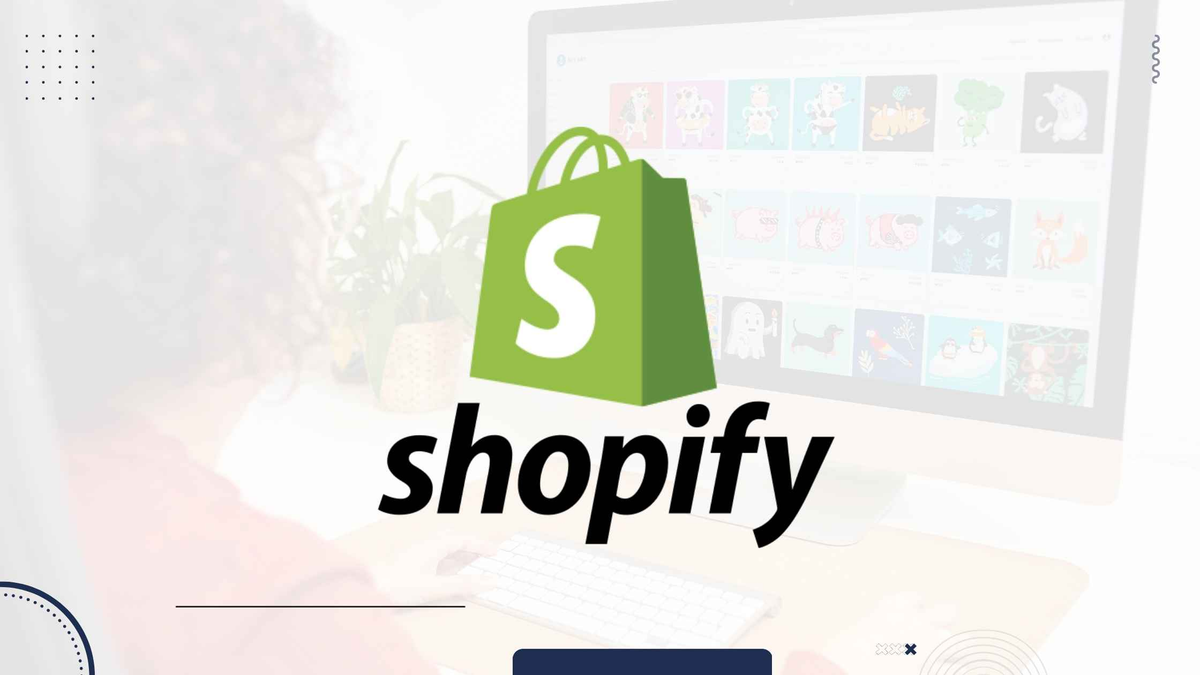Why Bulk Importing Products in Shopify Matters
If you’re launching a new Shopify store or migrating from another platform, uploading products manually is not realistic. Bulk importing with a CSV file can save hours and reduce mistakes.Benefits of bulk importing:
- Upload hundreds of products at once
- Keep product data consistent
- Easily manage variants and inventory
- Update existing products without editing one by one
👉 Ideal for: new store setup, product migration, seasonal collections, price or inventory updates.
Step 1: Download the Official Shopify CSV Template
To make sure Shopify reads your file correctly, always start with the official template.Where to find it:
Shopify Admin → Products → Import → Download CSV templateThe template already includes the correct headers and column formatting. This prevents errors during upload.
Step 2: Understand the Required Columns
Not all columns are necessary. For new products, Shopify only needs:
| Use Case | Minimum Required Fields |
| New simple products | Title |
| Products with variants | Title, Handle, Option1 Name, Option1 Value |
| Updating existing products | Handle is required |
| Image upload | Only image URLs (not files) |
💡 Make sure your CSV is saved in UTF-8 format — otherwise Shopify may reject it.
Step 3: Add Images the Right Way
Shopify does not upload images from your computer in the CSV. Instead, you must use public image URLs.Two easy options:
- Upload images to Shopify → Files, copy URLs
- Host images on Google Drive / Dropbox / Imgur (must be publicly accessible)
To add multiple images, add multiple rows with the same product handle but different image URLs.
Step 4: Upload Your CSV to Shopify
- Go to Shopify Admin → Products
- Click Import
- Upload your CSV file
- (Optional) Select Overwrite products with matching handles
- Click Import products
Shopify will process the file, and you’ll receive an email when it’s done.
Troubleshooting: Common CSV Import Errors
| Issue | Fix |
| CSV rejected | Check UTF-8 encoding |
| Images not showing | Ensure URLs are public |
| Variants messed up | Don’t change option names midway |
| Existing data removed | Be careful with “overwrite” option |
🛡 Best practice: Export your current products before importing — this gives you a safe backup.
Advanced Tools for Easier Bulk Importing
If you want more control or need to import metafields / tags / SEO data, try:
| Tool | What It Helps With |
| Matrixify (Excel support) | Ideal for large catalogs |
| Ablestar Bulk Editor | Works well for updating inventory |
| Bulk Product Edit & CSV | Simple price & SKU edits |
Some users prefer these tools because Shopify’s native import does not support metafields well.
SEO Tips for Product Listings
After importing products, don’t forget SEO. Here’s what to optimize:
- Product title format:
{Main keyword} – {Key feature} - Write unique descriptions
- Add meta description in SEO section
- Use alt text for images
- Add internal links (related products, collections)
FAQ: Bulk Importing in Shopify
Can I upload products using Excel (XLSX)?
Not with Shopify’s default method — but Matrixify supports it.Can I undo an import?
No, Shopify has no rollback button. Always keep a backup CSV.Can I import inventory and prices only?
Yes — just include the columns you want to update + Handle.
Final Advice
Start small. Import 5 products first, check every detail, then move to bulk uploads.
Once your CSV format is set, updating hundreds of products becomes simple.Bulk importing isn’t just a time-saver — it’s a scalable workflow for long-term store growth.