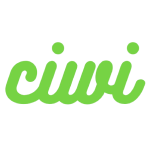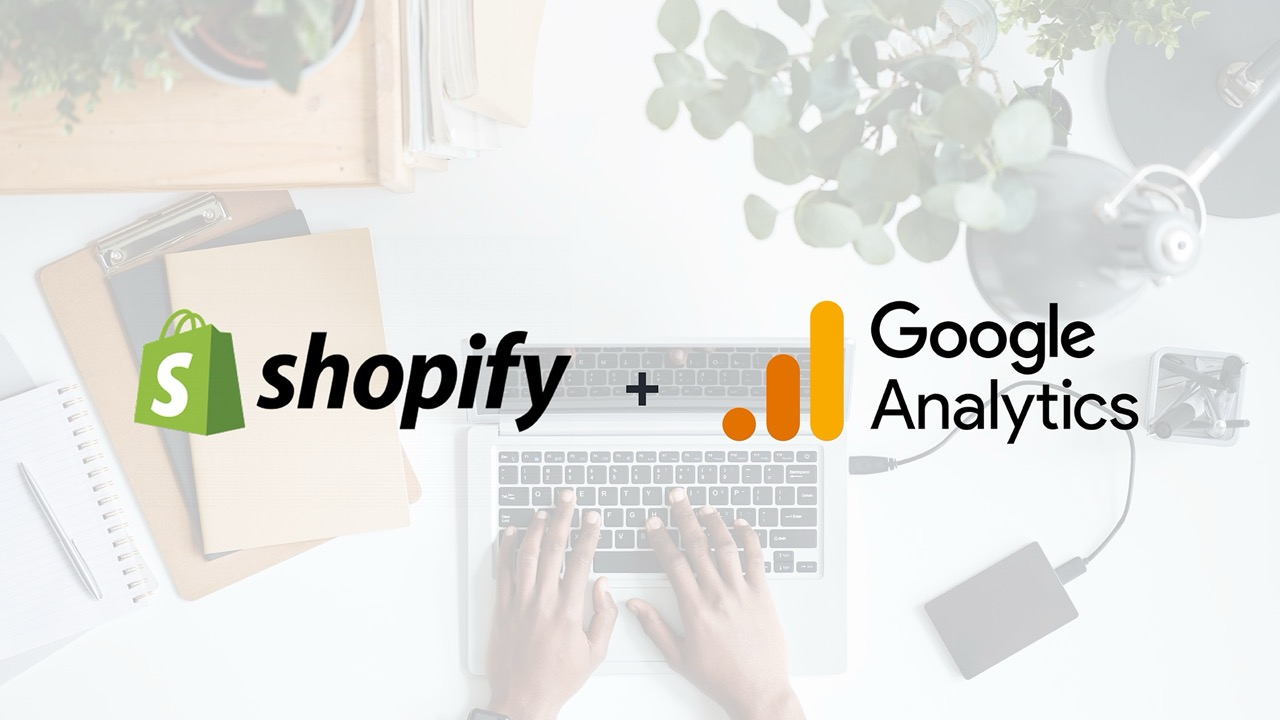Running a Shopify store without understanding your customers’ behavior is like sailing without a compass. Google Analytics 4 (GA4) provides powerful insights, from tracking customer journeys to predicting future purchases, making it essential for every Shopify merchant. In this guide, we’ll walk you through integrating GA4 with Shopify using multiple approaches and best practices to ensure accurate data collection.
Why Integrate GA4 with Shopify?
GA4 is the next generation of Google Analytics, replacing Universal Analytics. Unlike its predecessor, GA4 focuses on event-based tracking, cross-device insights, and predictive analytics. By linking GA4 to your Shopify store, you can:
- Track detailed e-commerce events such as “Add to Cart,” “Checkout Start,” and “Purchase.”
- Understand customer behavior across multiple devices and platforms.
- Leverage AI-powered predictive metrics for better marketing decisions.
- Prepare for future data privacy changes while maintaining robust analytics.
Methods to Integrate GA4 with Shopify
There are several ways to connect GA4 to your Shopify store, depending on your technical expertise and tracking needs.
Google Channel App (Recommended for Beginners)
Shopify’s native Google Channel App simplifies the GA4 setup process:
- Install the Google Channel App from Shopify’s App Store.
- Connect your Google account and select your GA4 property.
- Enable e-commerce event tracking (purchases, add to cart, etc.).
- Verify data is flowing using GA4’s real-time reports.
Pros: Easy setup, no coding required, fully supported by Shopify.
Cons: Limited customization for advanced tracking events.
Google Tag Manager (GTM) Integration
For merchants who need more control over tracking:
- Create a Google Tag Manager account and container.
- Add GTM’s container snippet to Shopify’s
theme.liquidfile. - Configure GA4 tags and triggers for specific events (page view, add to cart, checkout, purchase).
- Optionally, set up a data layer to pass detailed product info to GA4.
Pros: Highly flexible, allows custom event tracking, integrates with other third-party tools.
Cons: Slightly more technical, requires testing to ensure accuracy.
Manual gtag.js Implementation
If you prefer direct control:
- Copy your GA4 Measurement ID.
- Insert the GA4 gtag.js script in Shopify’s
theme.liquidfile, just before the closing</head>tag. - Configure custom event tracking for e-commerce actions manually.
Pros: Full control over tracking.
Cons: Requires coding skills and manual updates.
Shopify Custom Pixel Method
For advanced users:
- Use Shopify’s Custom Pixel option to add GA4 tags.
- Create custom events or parameters that match your store’s reporting needs.
- Test and validate using GA4’s debug mode.
Pros: Ideal for stores needing granular control over data collection.
Cons: Advanced setup, prone to errors if not tested properly.
Best Practices for GA4 Tracking on Shopify
- Verify Installation: Use GA4’s real-time reports and debug mode to ensure events are firing correctly.
- Track Key E-commerce Events: Focus on events like product view, add to cart, checkout, and purchase.
- Consistent Naming Conventions: Keep event names consistent to simplify reporting.
- Regular Updates: As Shopify and GA4 evolve, periodically check your tracking setup.
- Combine with Google Ads: Linking GA4 with Google Ads allows better campaign optimization based on actual purchase data.
Conclusion
Integrating GA4 with Shopify opens a new level of insight into your store’s performance. Beginners will find the Google Channel App sufficient, while advanced users can leverage GTM or custom implementations for more granular tracking. By choosing the right method and following best practices, you’ll gain actionable insights to drive higher conversions and smarter marketing decisions.